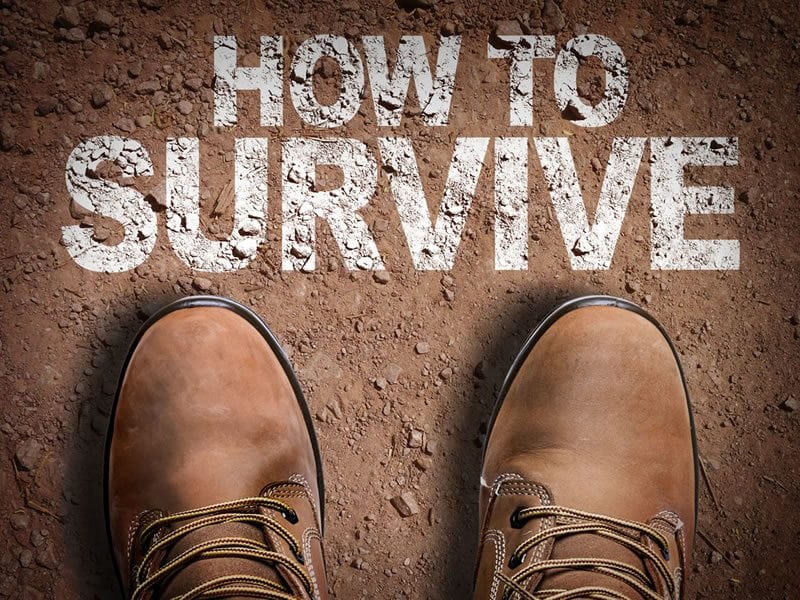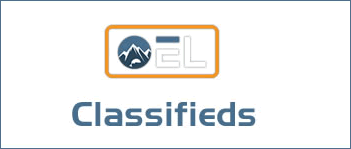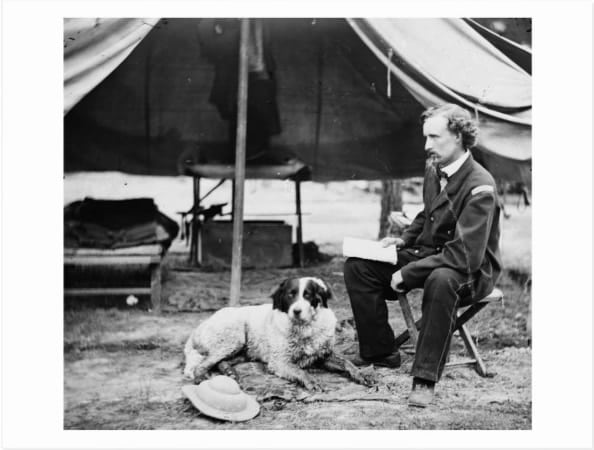Allow me to briefly recap the first article in this series on keeping your photos safe: Your hard drives can crash at any time!
We talked about the difference between SSDs (solid state drives) and HDDs (hard disk drives). We talked about data decay, or bit rot, and about a slew of other what-could-go-wrongs. The point to it all is to not rely on hardware, as no hardware is fail-proof. Instead, we have to start wrapping our heads around storage redundancy and being strategic in our backup practices. In order to do that, we first need to know what tools are available for our toolbox. And so, welcome to part 2 of this series.
Beyond the differences between SSDs and HDDs, we do have a few things to cover. Hard drives come in all sorts of different sizes and packages. There are internal and external drives, hybrid drives, drive arrays and remotely accessed and operated arrays. As we lead up to the practice of how to ensure our data is safe in this article series, allow me to begin chipping away at what tools are available to us.
Hybrid Drives
In addition to SSDs and HDDs, hybrid drives emerged on the market a few years back. Hybrid drives contain small SSDs that are coupled with the standard spinning HDD, and they work by pushing your most frequently used data to the SSD part of the drive, while the bulk of your data is actually stored on the spinning part of the drive. This makes your overall experience faster as your drive behaves much like an SSD, while keeping the cost down and closer to that of an HDD. I have personally never used hybrid drives but have heard good things, and hybrids seem like a viable option.
Hard Drive Arrays
There are lots of options for hard drive arrays, and it can get technical and confusing very quickly. There are boundless choices on the market regarding price, size, speed and quality, and there are many options for how we can configure our arrays.
What is an array? In short, it’s a box that holds more than one drive. Obviously, boxes that can hold extra drives provide added storage capacity. Not so obvious is that a “box” holding extra drives can also provide added protection. Like I said, there are different ways a “box” can be configured, but the general idea is to have our data either mirrored, or buffered, or striped across multiple drives to guard against data loss in the event of a drive failure. Some drive arrays can protect against single drive failures, while others prevent against multiple and simultaneous drive failure. And, of course, there are networked and non-networked drive arrays. Let’s survey the options.
RAID
RAID stands for Redundant Array of Independent Disks. There are RAIDs that house as little as two drives and RAIDs that house four, five, 10, 20 or more independent hard disks. In short, a RAID system groups multiple drives into one super hard drive. Regardless of the number of drives present, you can configure a RAID to distribute data across different drives in configurations called RAID Levels. I can easily write a whole article series on RAID configurations, so I won’t get too technical here. I’ve also found that people have strong opinions on which configuration is the right one. With that said, let me profile a few options.
- RAID 0 “stripes” your data over multiple drives. This configuration, even though some photographers use it, is usually reserved for gamers or those who need to maximize the speed of their storage system. The downside of RAID 0 is that it offers no protection against drive failure.
- RAID 1 is a simple and commonly used path for photographers as it’s easy to wrap our heads around how it works. It’s typically run with two drives, but you can use more as long as you use an even number of drives. A RAID 1 simply mirrors a drive A (or a set of bundled drives) to a drive B. It is an exact copy. Thus, if Drive A fails, then Drive B is available for recovery.
- RAID 5 is another commonly used configuration that stripes data with parity (parity is additional data used for protection) across three or more disks. Because the data is striped over multiple drives, performance is better than RAID 1, and if multiple disks are used, fault tolerance can be improved as well.
- RAID 6 is basically the same as RAID 5 except it offers an additional parity block than RAID 5. This a fancy way of saying it offers more protection. The downside to RAID 6 as a result is that you are left with a bit less overall storage capacity than RAID 5.
Beyond these basic configurations, there are other RAID configurations. RAID 2 requires a lot of disks to run and offer protection at the bit-level instead of using parity. RAID 3 is also similar to RAID 5 but requires an extra disk that’s devoted to parity, and the list goes on. And as I said, things can get technical very fast—not to mention the whole discussion on how RAID can be driven by either hardware or software.
Regardless, work with your neighborhood computer or photo store to know more about what RAID options they sell and which is best for your budget and that will satisfy your storage capacity needs. The good news is that using RAIDs today is much easier than it used to be, so don’t let this list of confusing configurations slow you down. A little guidance from a local pro can go a long way.
Tip: G-Tech makes an interesting portable mini-RAID drive. It houses two small 2.5-inch drives and adds extra protection for when you’re on the road and shooting outdoors.
Drobo
Drobo is a company that makes redundant storage boxes that are similar to RAID but are very easy to use and require no knowledge or understanding of RAID configurations or data recovery protocols. Like a RAID, Drobos are boxes that can hold multiple hard drives, but they aren’t configured like a RAID. Instead, they use their own proprietary technology to generate storage redundancy that they call Beyond RAID. Essentially, it’s a storage strategy also referred to as Abstracted RAID that creates volumes that are buffered over the drive array, but Drobo controls it all. Drobo’s very simple user experience can come at a price. Even though Drobos are easy to use and protect quite well against single or even multiple hard drive failures, Drobo’s box can also fail. If that happens, your data cannot be accessed until you have purchased or replaced your original box, and Drobo boxes aren’t cheap. But if you go into Drobo with that in mind, you’ll know what you’re in for and how to protect yourself. The two big ways I suggest doing this are to get Drobo’s extended warranty that it offers (called Drobo Care), and, most importantly, do not have your files stored only on the one Drobo.
NAS
NAS stands for Networked Attached Storage and are fundamentally storage drives attached to a network instead of directly to your computer. NAS systems can be simple single-drive units or multi-drive RAID arrays. Drobo offers NAS solutions, and almost every company that makes RAID systems also has NAS options.
There are lots of benefits to NAS systems. You can have remote access to your data; they are easy to operate without the need for an IT professional; they are scalable; and they are friendly to multi-user environments. Think of a NAS as your personal cloud service for your photo archive. Which NAS is the best definitely depends on what your needs are as NAS options can get quite technical. What I can safely say is that Drobo’s networked boxes are dead simple to use, and there are apps available that allows for sharing data, folders and the ability to access your data from remote locations through an I.P. address. However, companies like Synology and QNAP have been producing NAS systems and innovating NAS technology for far longer, and I believe their storage devices are more dynamic and customizable. If you want simple, go Drobo. If you like and want to tinker, go Synology, QNAP or other NAS solution.
JBOD
A JBOD is a not-so-popular configuration of drives that quite literally means “Just A Bunch Of Drives.” There are “boxes” we can buy to house an array of hard drives where the drives show up on our computers all as individual drives. I call this array “not-so-popular” because it fails to offer any extra protection against drive failures. The benefit of a JBOD is you maximize the use of your drives’ storage capacities, but the cost of storage has come down so much, there’s little to no point in making such a sacrifice.
Cloud Backups: The Fourth Backup
I call the cloud option the Fourth Backup, simply because of how I happen to use it. My workflow consists of backing up to two hard drive arrays, and I have a set of derivative files that I’ve deemed my most valuable and marketable that are stored in the cloud. I chose this workflow several years ago because I have a lot of data—too much data to sync over the narrow bandwidth of an internet connection. But, cloud options have drastically improved over the last couple of years, and I recommend more and more that photographers with small archives use the cloud as their primary backup.
What is the cloud? It does seem that the term has become a bit controversial because of Adobe’s push toward moving to a cloud-centric model. But the cloud is just online storage. Think of the cloud as hard drives that exists somewhere other than on your desk—with lots of added bonuses we’ll get to later. For many photographers who don’t need to maintain large photo archives of stock images, the cloud can be a complete plug-and-play backup system that can be scheduled to backup all your work automatically, while offering you remote access to your work.
Cloud storage should also be thought of as a very safe alternative. Whether you are using Adobe, Apple, Amazon, Backblaze or Google, a cloud service simply allows you to sync your data to a bank of hard drives over the internet. The good news is that companies like these get the concepts of storage redundancy and keeping data safe. Your stuff isn’t just stored in a RAID on someone’s desk at Adobe headquarters. It’s stored on very large, well-maintained drive servers that are backed up on other very large servers multiple times and around the world. So, data loss due to drive failure or data decay never happens. I’ll talk more about how to incorporate cloud backups into your workflow later in this article series. Just know for now that the cloud, in addition to aforementioned hardware, is a viable tool when creating a workflow to keep your files safe.
What’s The Right Choice For You?
At the end of the day, which drive you use, which box you use, or lack thereof, is not what matters. Solitary drives are just fine for photographers with smaller archives that don’t require large drive arrays with extra capacity. Hybrids can provide greater speed at an affordable cost. Drobos and RAIDs provide extra storage capacities for photographers with a lot of data, while providing extra layers of protection, and NAS systems deliver remote access for individuals or ease of use for multi-user environments. So, which one is the right one for you absolutely depends on your workflow needs, lifestyle, budget or all of these. But in terms of keeping your files safe, please consider that drive choice is secondary.
I said it in the last article, I started this article with it, and I’m going to say it here again because it’s all about redundancy. No hardware (or software) is fail-proof. No cloud option alone can save you from making mistakes or be useful if you have large data storage needs. Drobos fail, RAIDs fail and things happen. Drobos, RAIDs and NAS systems are storage redundant boxes to simply add layers of security to your hardware and to hopefully provide a seamless recovery experience in the event of a drive failure. But the only thing that will truly keep your data safe is creating a backup and then creating another backup. And if you’re really paranoid, like me, creating the fourth backup.
Until then, start to think about which tools will work best as you begin to create and design your backup workflow. How much data do you currently have, and how much do you anticipate that will grow over the next several years? Do you need remote access to your work, and do you want to put the time into learning about RAID configurations, or do you prefer something that’s more plug-and-play? Bearing this in mind, in the remaining two articles of this series, we’ll examine how to weave these tools and basic ideas all together into our daily practices for keeping our data safe.
• • •
Read All Articles In This Series
Keeping Your Photos Safe, Part 1: Don’t Touch Anything!
Keeping Your Photos Safe, Part 2: Tools Of The Trade
Keeping Your Photos Safe, Part 3: Protecting The Big Little Things
(Coming Soon)
Keeping Your Photos Safe, Part 4: Backup Workflow
(Coming Soon)
The post Keeping Your Photos Safe, Part 2: Tools Of The Trade appeared first on Outdoor Photographer.